Acest tutorial este foarte simplu si folositor la siguri folosind doar blend mode si filter
1. Open a new canvas (ctrl+N). For this tut I am going to use width-400(px) and height-400(px) with resolution 72(pixels/inch). Make sure u set the mode to RGB Color. I am setting the contents to 'white'.
2. Make a new layer (shift+ctrl+N). Get the Paint Bucket Tool(G). Sometimes the gradient tool comes up so simply right click it and select the paintbucket tool.
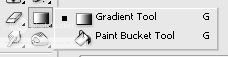
Make your new layer black.
3. Go to Filter>Render>Lens Flare.

Make a flare anywhere on your canvas. Do this 3 more times. Make the flares anywhere on the canvas.(The flares and the black background should be on the same layer(layer 1)). Heres how mine looks-

4. Go to Filte>Distort>Wave. Mess around with the settings till you get what something you like.Here are my settings-

5. Duplicate the layer (ctrl+J). Go to Filter>Distort>Wave. Mess around with the settings again. Use the randomize button to get different results. The more different this wave is from the last wave, the better.

6. Change the blend mode. I put mine to Color dodge but you can put it to whatever mode you think looks best.

7. Reapeat Steps 5 and 6. Heres how mine looks-

8. You can also Try out different filters. I duplicated one layer and did filter>brush strokes>sprayed strokes.I kept the layers blend mode color dodge.Heres how mine looks-

9. To add color go to layer>new adjustment layer>color balance, and mess around wth the settings.

Thats it, Go ahead and add text, or play with the color balance some more!

